Do you want to filter the Lease data and create Batch Invoice? Click here. On Reports Page, you can download Batch Invoices with respect to the Invoice Period Dates.
First, click the Profile Icon at the top right of 6Storage dashboard and click on Account Settings.

Click on the Documents tab. Scroll down and click on the Enable Print Batch Invoices checkbox.

Then, click on Reports icon on the left sidebar menu.
Under Management Reports category, choose Batch Printing.

You will be redirected to the Batch Printing page. Click on Create Batch Invoice.
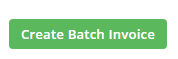
Then select the required Invoice Period dates. Enter a comment and click on Create Batch.

A pop-up opens. Choose between PDF, XLSX and XLS and click on Download.
After download, the Batch Invoice report will also be added to the list below. The list contains the following headers: Printed Date, No. of Invoices, Batch, Type and Created By. Note: Batch Invoice created on Reports Page are displayed as Type: Manual Batch Generation.
The list also displays Batch Invoice created on Invoice / Payments Page.

The downloaded Excel file populates the primary details of tenant in the format as in the picture below. Note: invoices are not printed in Excel format.
The PDF format displays the primary details of the tenants and the invoices as in the picture below.





