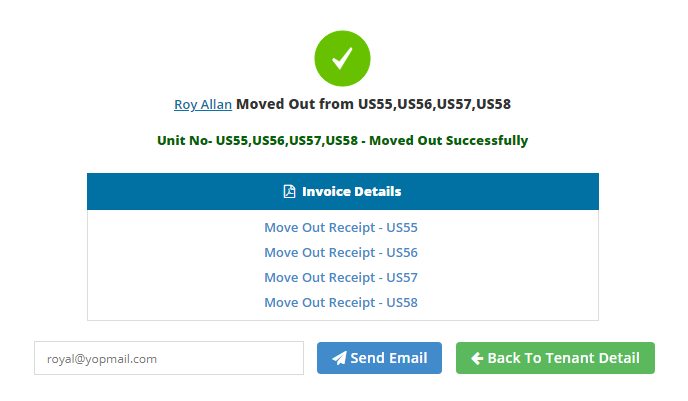To abide best with our recent launch “Multiple Units Move-In” we’ve just launched a feature wherein you could Move-Out a tenant of his multiple units. Time efficiency is the key behind solutions today and we just did that!
Step 1 : To start with, navigate to the Tenants tab from the Dashboard.
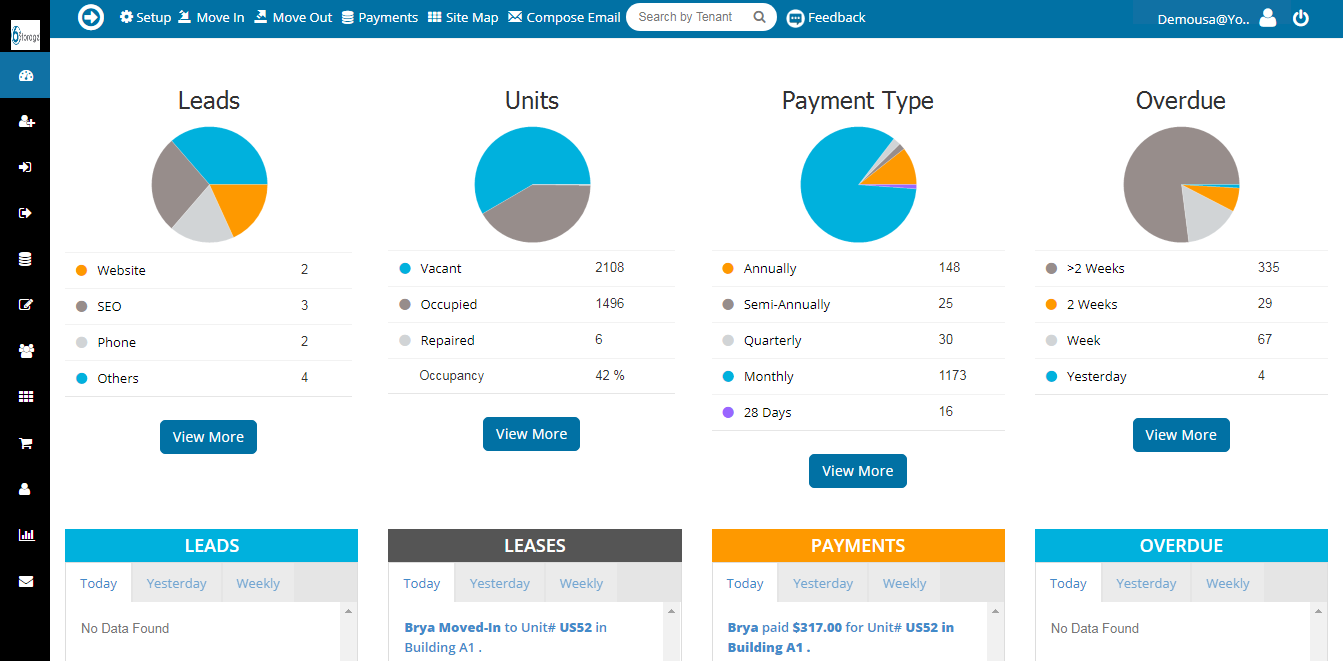
Step 2 : Choose the desired tenant that you wish to Move-Out
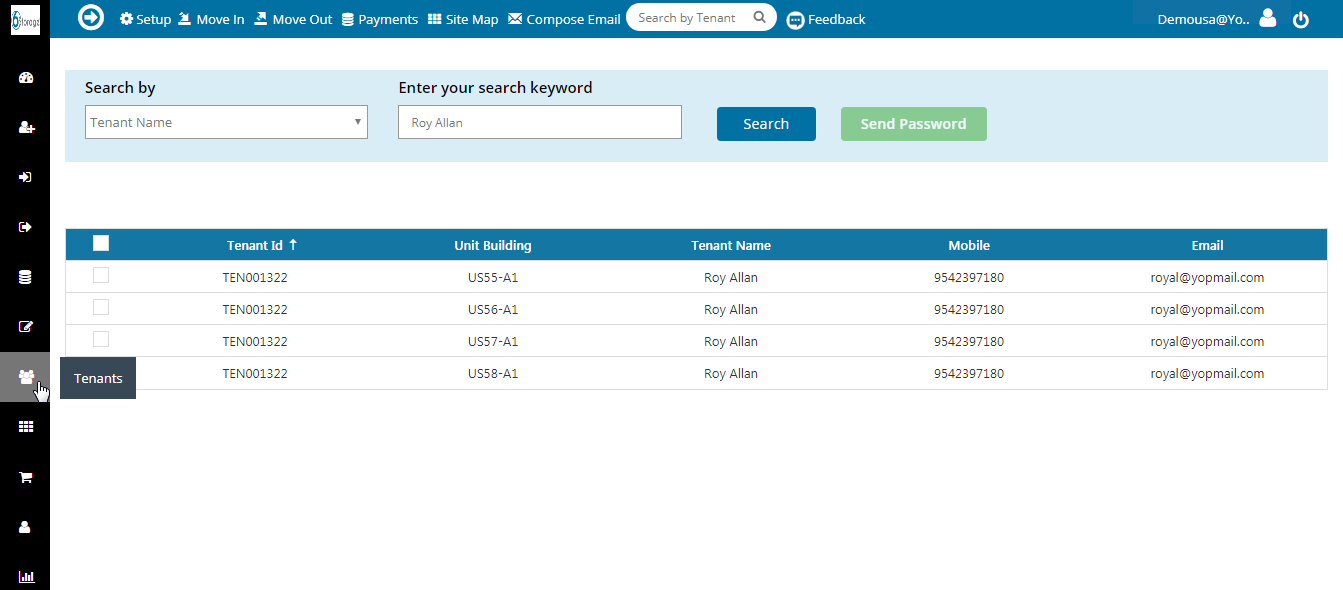
Step 3 : Filter and choose “Merged Invoices”

Step 4 : Simply select the units you’d wish to move-out

Step 5 : Click on “Move-Out Now” to proceed.
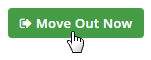
Step 6 : This brings you to the Move-Out page, here you’d also find that all earlier chosen units are selected for the move-out, as any normal move-out you’d be able to process refunds and write-offs too
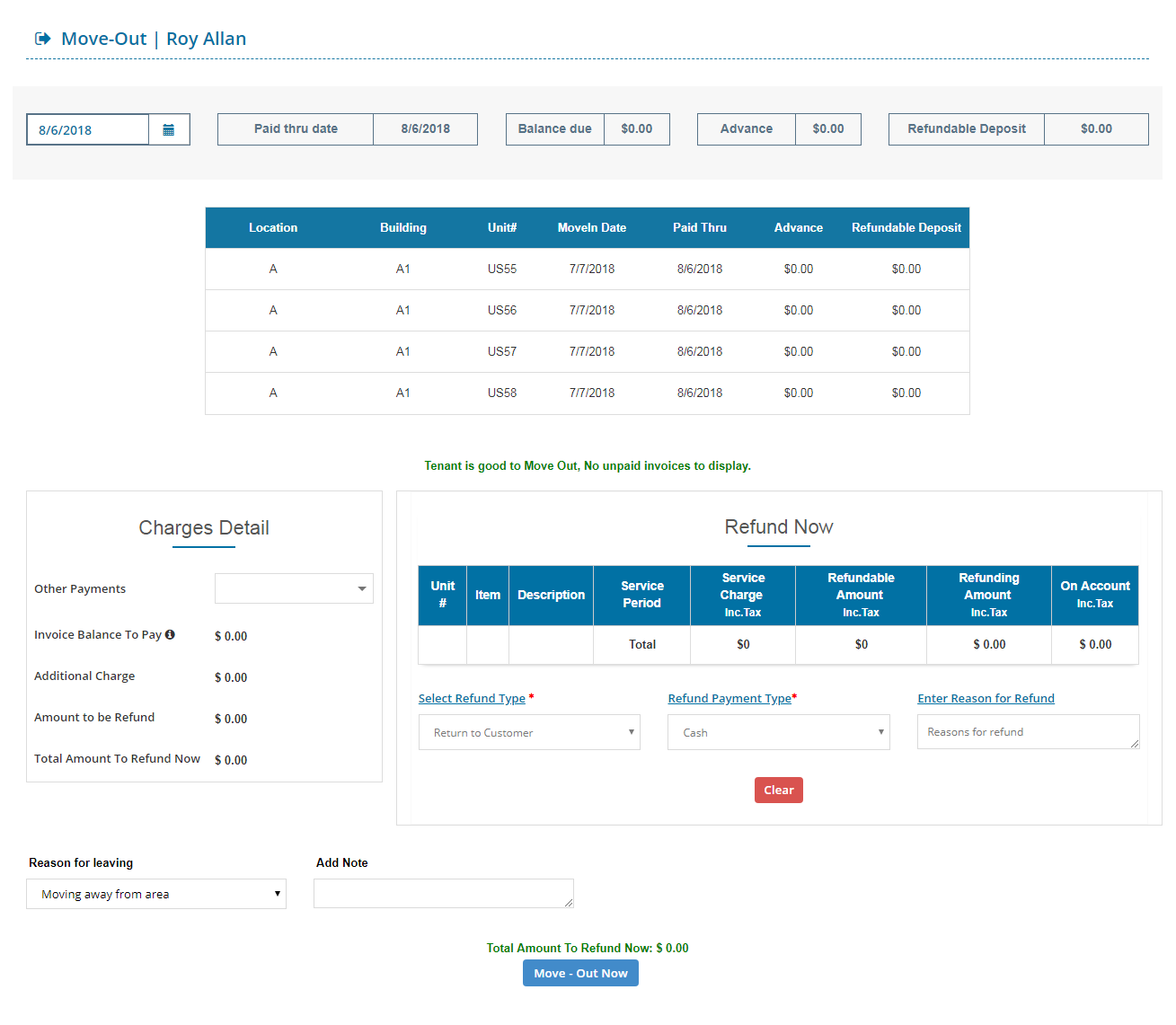
Step 7: Finally hitting in “Move-Out” brings you to the success page confirming your move-out of the tenant from multiple units.